Messages Retrieval from iCloud:
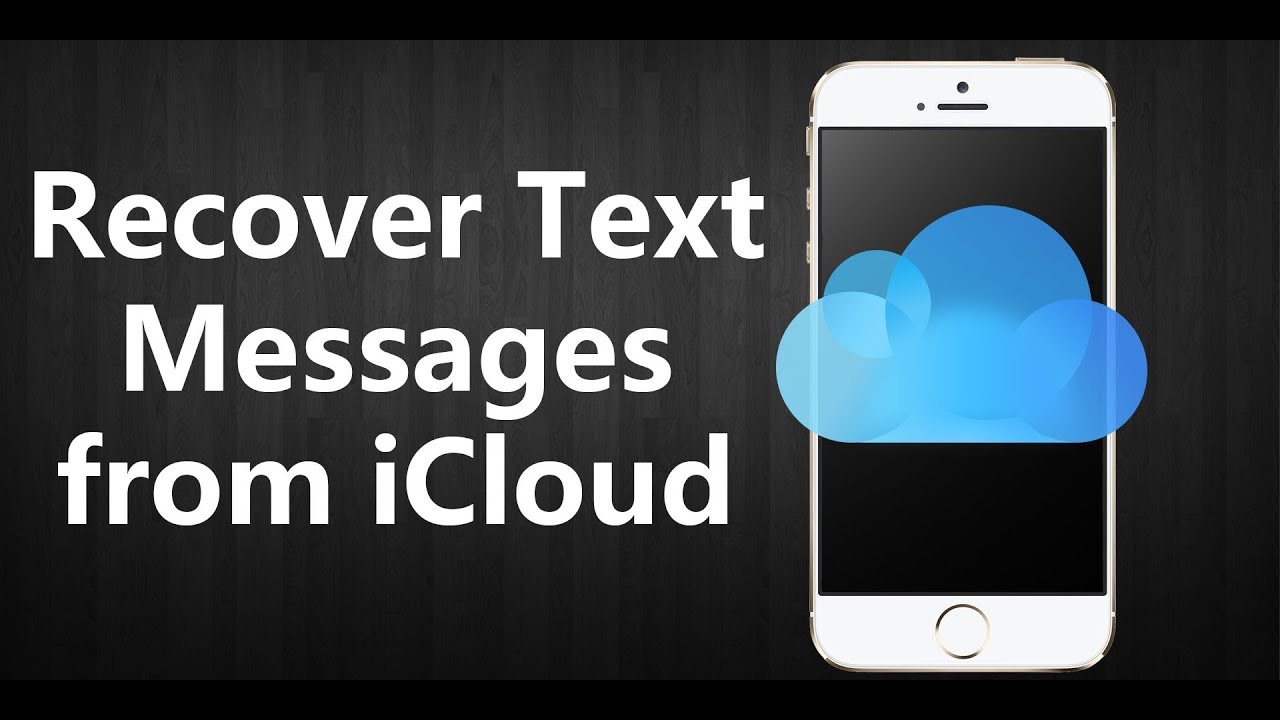
-
Retrieve Messages From iCloud Using Messages in iCloud:
- On your iPhone, go to “Settings” > [Your Name] > “iCloud.”
- Enable “Messages” in iCloud settings to sync your messages.
- Access the Messages app on your iPhone or Mac to view retrieved messages.
-
Retrieve Messages From iCloud Using iCloud Backup:
- On your iPhone, go to “Settings” > [Your Name] > “iCloud.”
- Turn on “Messages” in iCloud settings.
- Go to “Settings” > “General” > “Reset” > “Erase All Content and Settings.”
- During setup, choose “Restore from iCloud Backup” and select the relevant backup.
-
Retrieve Messages From iCloud Using Recovery Tools:
- Utilize third-party recovery tools like iMyFone D-Back or Dr.Fone.
- Download and install the recovery tool on your computer.
- Connect your iPhone and choose the recovery mode (iCloud recovery).
- Sign in to your iCloud account and select the desired backup.
- Preview and recover the messages to your device.
These methods provide diverse ways to Restore iMessages from iCloud, whether through the built-in Messages in iCloud feature, restoring from an iCloud backup, or using third-party recovery tools for a more tailored approach. Choose the method that suits your preferences and needs to ensure effective message retrieval from iCloud.
General Message Recovery:
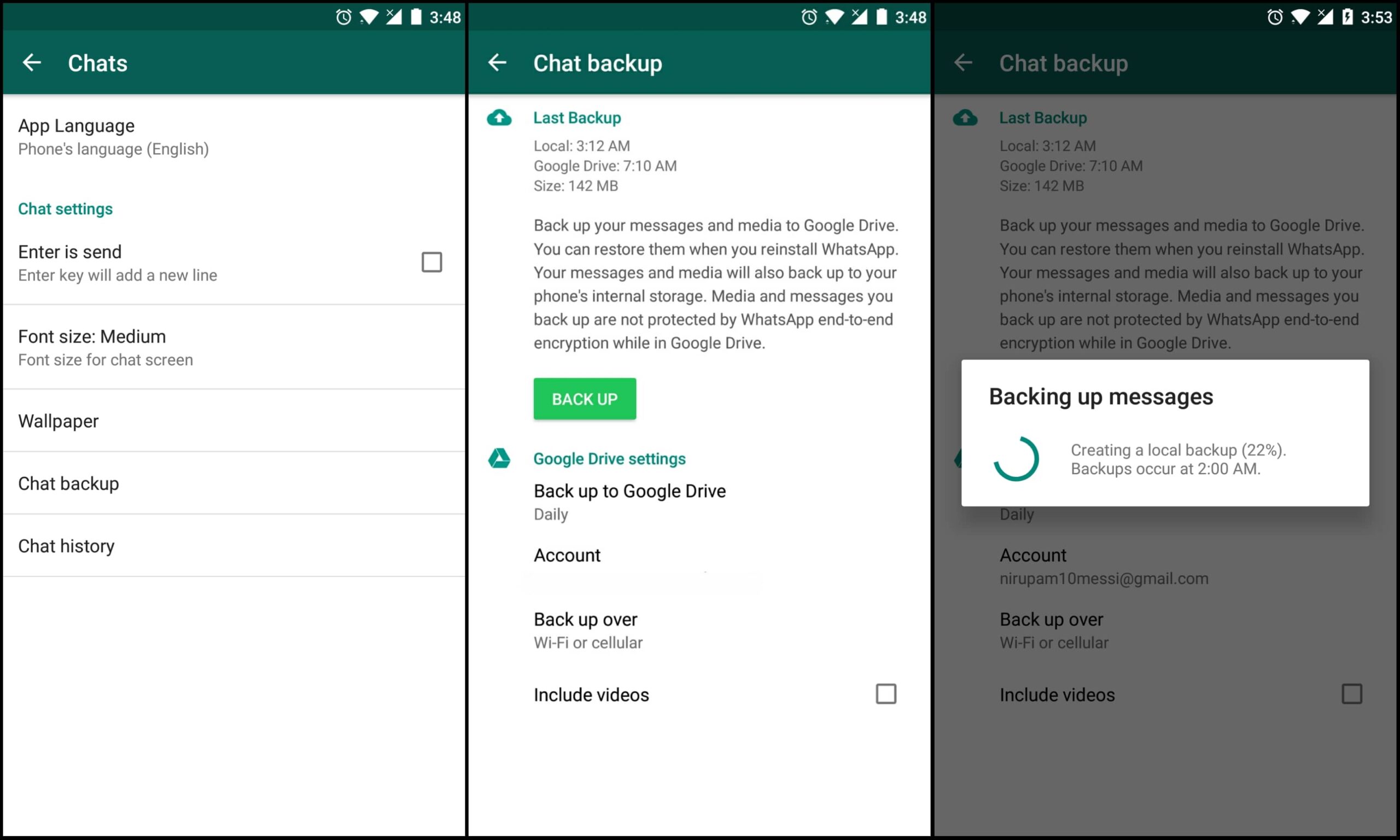
-
Recover Deleted Text Messages on iPhone:
- Explore your iPhone’s “Recently Deleted” folder in the Messages app.
- Open the app, tap “Edit” in the upper-left corner, select the messages, and tap “Recover.”
-
Recover Deleted Texts on Android:
- On an Android device, open the Google Messages app.
- Tap on the three horizontal lines, select “Trash,” and choose the messages you want to recover.
- Tap “Restore” to recover the selected messages.
-
Retrieve Deleted Texts by Contacting Carrier:
- Contact your phone service provider for assistance in retrieving deleted texts.
- Inquire about any available backup or recovery options provided by your carrier.
-
Where Do Deleted Messages Go?:
- Understand that deleted messages often move to a “Recently Deleted” or “Trash” folder, depending on your device’s messaging app.
-
Recover Deleted Texts with Recovery Software:
- Use reputable recovery software such as Dr.Fone or iMobie PhoneRescue.
- Install the software on your computer, connect your device, and follow the on-screen instructions to recover deleted texts.
-
Recover Business Texts with Textmagic App:
- If using the Textmagic app for business texts, check the app settings for any built-in recovery or archive features.
-
Take Screenshots for Text Preservation:
- Capture screenshots of important texts to preserve them even if deleted.
- Access your device’s screenshot folder to view and reference the captured texts.
-
Keep Your Text Messages Safe and Secure:
- Regularly back up your messages to iCloud (for iPhone) or Google Drive (for Android).
- Consider using secure messaging apps that offer additional features like end-to-end encryption for enhanced privacy.
These general methods provide diverse approaches to Restore iMessages from iCloud, whether on iPhone or Android, and offer tips for preserving and securing your important messages. Understanding the different options available ensures you can choose the most suitable method based on your specific needs and device type.
Message Security and Storage:

-
Regular Backups:
- Perform regular backups of your messages using built-in backup features on your device.
- For iPhone, utilize iCloud backup, and for Android, use Google Drive or other available backup options.
-
Secure Messaging Apps:
- Consider using secure messaging apps like Signal, WhatsApp, or Telegram.
- These apps often provide end-to-end encryption, enhancing the security of your messages.
-
Password Protection:
- Set up password protection or biometric authentication for your messaging apps.
- This adds an extra layer of security, preventing unauthorized access to your messages.
-
Two-Factor Authentication (2FA):
- Enable two-factor authentication on your messaging accounts.
- This ensures that even if someone gains access to your login credentials, an additional authentication step is required.
-
Avoid Public Wi-Fi for Sensitive Conversations:
- Refrain from conducting sensitive conversations or sharing sensitive information over public Wi-Fi networks.
- Use secure and private networks to minimize the risk of unauthorized access.
-
Regularly Review App Permissions:
- Periodically review and manage app permissions on your device.
- Restrict unnecessary permissions for messaging apps to enhance privacy and security.
-
Educate Yourself on App Security Features:
- Familiarize yourself with the security features offered by your messaging apps.
- Understand encryption settings, privacy controls, and other security options available.
-
Delete Unnecessary Messages:
- Regularly delete unnecessary or sensitive messages to minimize the risk of exposure.
- This also helps in managing storage space on your device.
By implementing these practices, you can enhance the security of your messages and reduce the risk of unauthorized access. Combining secure messaging apps with proactive security measures ensures that your private conversations remain protected in an ever-evolving digital landscape.
How to Download Messages From iCloud?
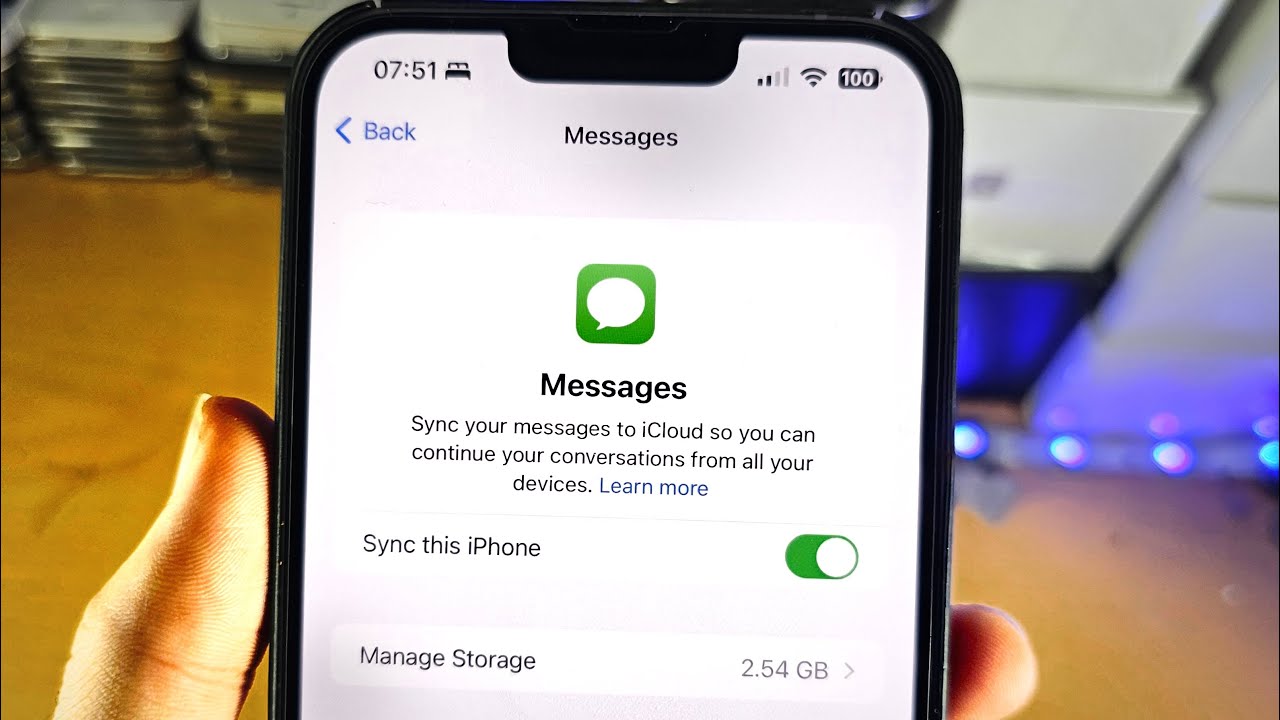
-
Retrieve Messages From iCloud to Your iPhone/Mac Using the Messages in iCloud Feature:
- Enable the “Messages in iCloud” feature on your iPhone or Mac.
- This syncs your messages across devices, allowing you to access them seamlessly.
-
Retrieve Messages From iCloud to iPhone/iPad Using the iCloud Backup:
- On your iPhone, go to “Settings” > [Your Name] > “iCloud.”
- Enable “Messages” in iCloud settings.
- Erase all content and settings on your device, then choose “Restore from iCloud Backup” during setup.
- Select the relevant backup to retrieve messages.
-
By Using Recovery Tools:
- If you prefer a third-party solution, use recovery tools like iMyFone D-Back or Dr.Fone.
- Install the chosen tool on your computer, select the recovery mode (iCloud recovery), and sign in to your iCloud account.
- Choose the desired backup and recover messages to your device.
How to Retrieve Messages From iCloud?
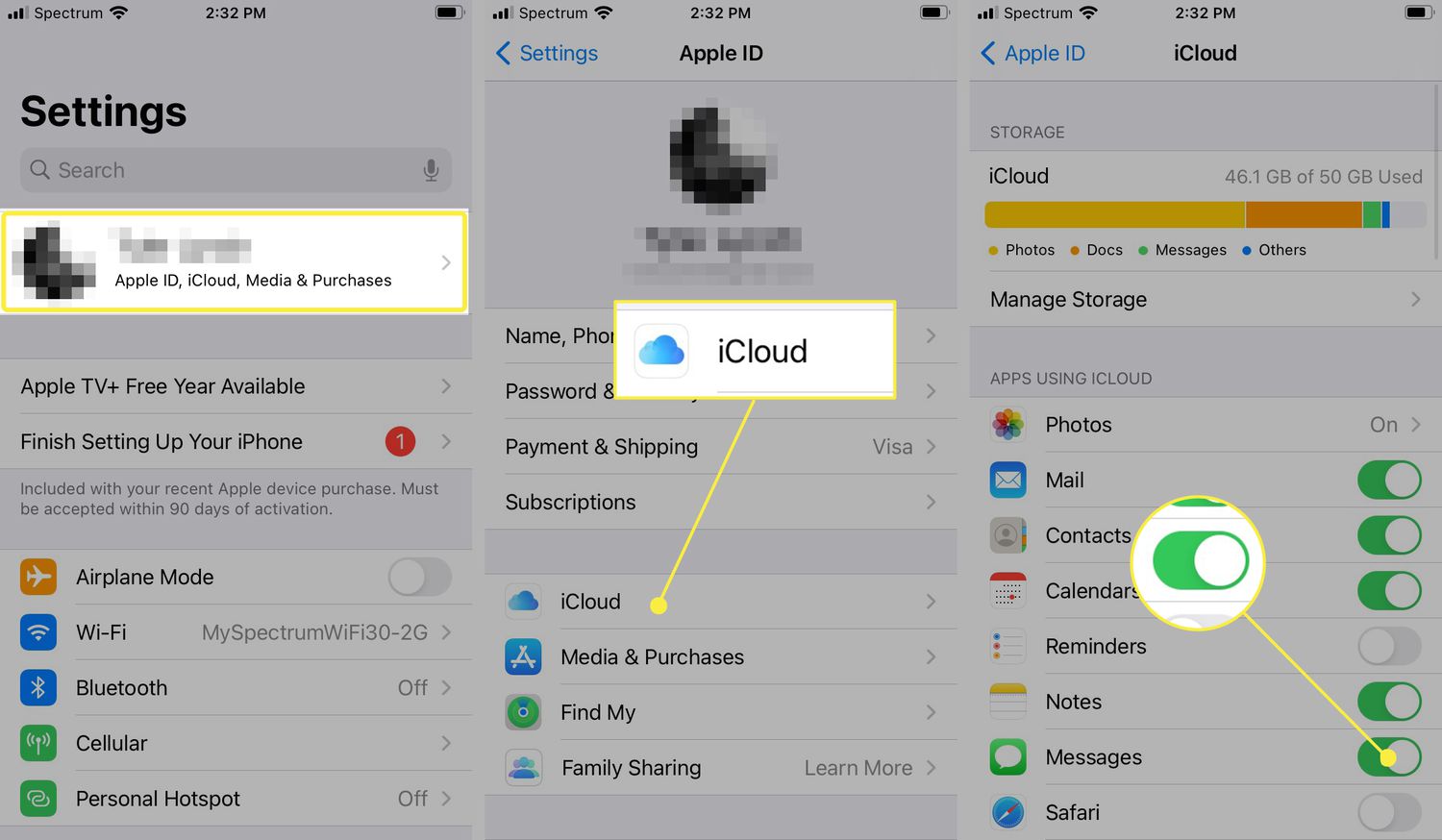
-
How to Download Retrieved iCloud Messages on Your iPhone or iPad:
- Once messages are retrieved from iCloud, they will automatically appear on your iPhone or iPad if you used the Messages in iCloud feature or iCloud Backup.
-
How to Download Retrieved iCloud Messages on Your Mac:
- On your Mac, open the Messages app.
- Enable the “Messages in iCloud” feature in the app’s preferences.
- Retrieved messages will sync to your Mac.
-
How to Access iCloud Messages on iCloud.com:
- Visit iCloud.com and log in with your Apple ID.
- Click on “Messages” to access and download messages retrieved from iCloud.
-
How to Fix When Downloading of Messages from iCloud Gets Stuck:
- If the download process stalls, ensure a stable internet connection.
- Restart your device or computer and retry the download.
- If the issue persists, check Apple’s support resources for troubleshooting steps.
Understanding these methods allows you to efficiently download and Restore iMessages from iCloud, ensuring seamless access to your communication history across various devices. Whether using native Restore iMessages from iCloud features or third-party tools, these steps cater to different preferences and situations.
How to Fix When Downloading of Messages from iCloud Gets Stuck?
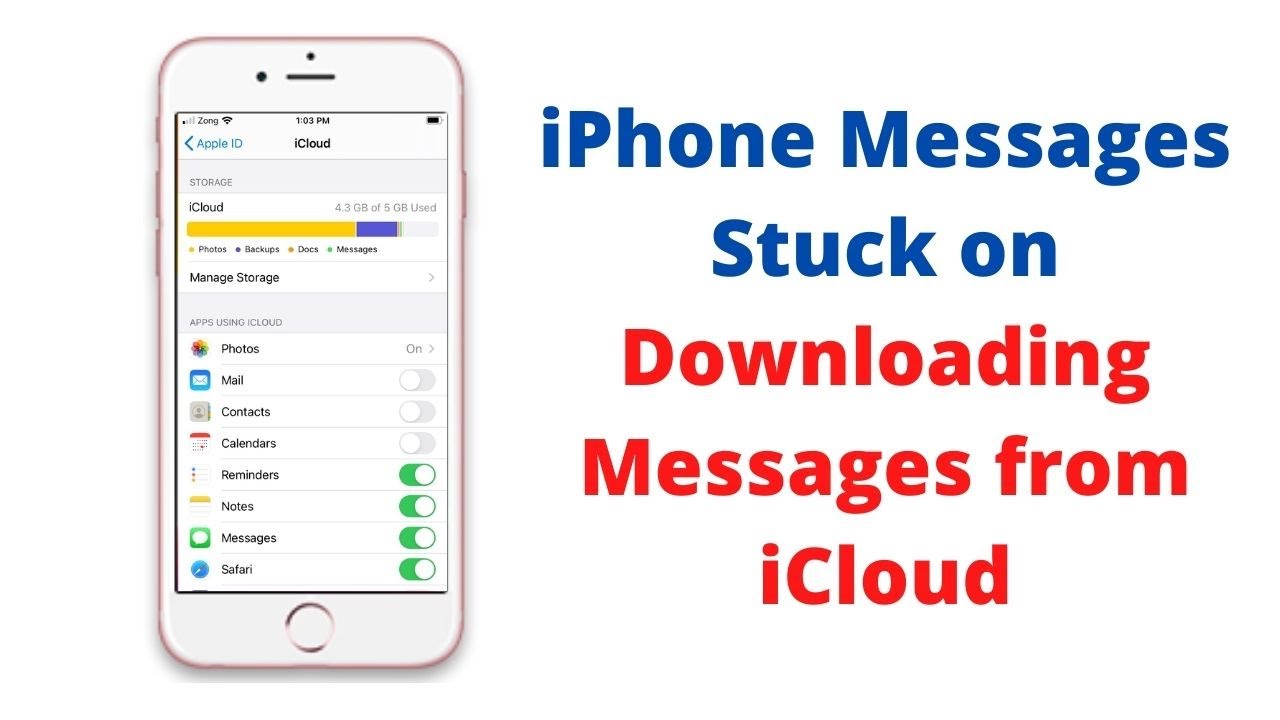
-
Check Internet Connection:
- Ensure a stable and strong internet connection.
- A slow or intermittent connection can cause the download to get stuck.
-
Restart Your Device or Computer:
- Sometimes, a simple restart can resolve issues.
- Restart your iPhone, iPad, or computer and attempt the download again.
-
Retry the Download:
- If the download gets stuck, cancel the process and retry.
- It might be a temporary glitch that can be overcome with a fresh attempt.
-
Update iOS or macOS:
- Ensure your device is running the latest version of iOS or macOS.
- Updating the operating system can resolve compatibility issues that may be causing the download to stall.
-
Check iCloud Storage:
- Verify that your iCloud storage has sufficient space.
- If your storage is full, it may hinder the download process.
-
Reset Network Settings:
- On your iOS device, go to “Settings” > “General” > “Reset.”
- Choose “Reset Network Settings” and enter your passcode.
- This action can resolve network-related issues that may be causing the download problem.
-
Sign Out and Sign Back In:
- Sign out of your iCloud account on your device.
- Sign back in and attempt the download again.
-
Contact Apple Support:
- If all else fails, reach out to Apple Support for assistance.
- They can provide specific guidance based on your device and circumstances.
By following these simple troubleshooting steps, you can address issues where the downloading of Restore iMessages from iCloud gets stuck. These methods cover common problems related to network connectivity, software compatibility, and storage constraints, allowing you to overcome obstacles and ensure a smooth retrieval process.
Restore iMessages from iCloud to New iPhone:
When setting up a new iPhone, Restore iMessages from iCloud is a seamless process. During the initial setup, choose the option to restore from iCloud backup. Sign in with your Apple ID, select the relevant backup containing your iMessages, and allow the restoration process to complete. Your iMessages will be available on the new iPhone.
Recover iMessages from iCloud Without a Backup:
If you haven’t backed up your iMessages but need to recover them, iCloud provides a way. Access iCloud settings on your device, turn on Messages, and then perform an iCloud backup. Once the backup is complete, you can Restore iMessages from iCloud by following the usual process for Restore iMessages from iCloud backup.
How to Restore iMessages from iCloud to iPhone:
To restore iMessages from iCloud to an iPhone, go to “Settings,” tap on [Your Name], select “iCloud,” and enable “Messages.” Next, navigate to “Settings” > “General” > “Reset” > “Erase All Content and Settings.” During setup, choose “Restore from iCloud Backup” and select the backup with your iMessages.
Restore iMessages from iCloud on iPad:
Restoring iMessages from iCloud on an iPad involves similar steps as on an iPhone. Ensure that Messages is enabled in iCloud settings. If starting fresh, use the “Erase All Content and Settings” option in “Reset” and select “Restore from iCloud Backup” during setup. Choose the appropriate backup to retrieve your iMessages.
Restore iMessages from iCloud Reddit:
Reddit might offer community insights and solutions for Restore iMessages from iCloud. Check relevant discussions, forums, or Reddit threads to gather tips, experiences, and potential troubleshooting steps shared by other users who have faced similar situations.
Recover Deleted iMessages from iCloud:
If you’ve accidentally deleted iMessages, iCloud provides a safety net. Open the Messages app, tap on “Mailboxes” in the upper-left corner, and select “All Trash.” Here, you can find and Restore iMessages from iCloud. Additionally, iCloud backups, if enabled, can be used to recover deleted iMessages during the restoration process.
Conclusion
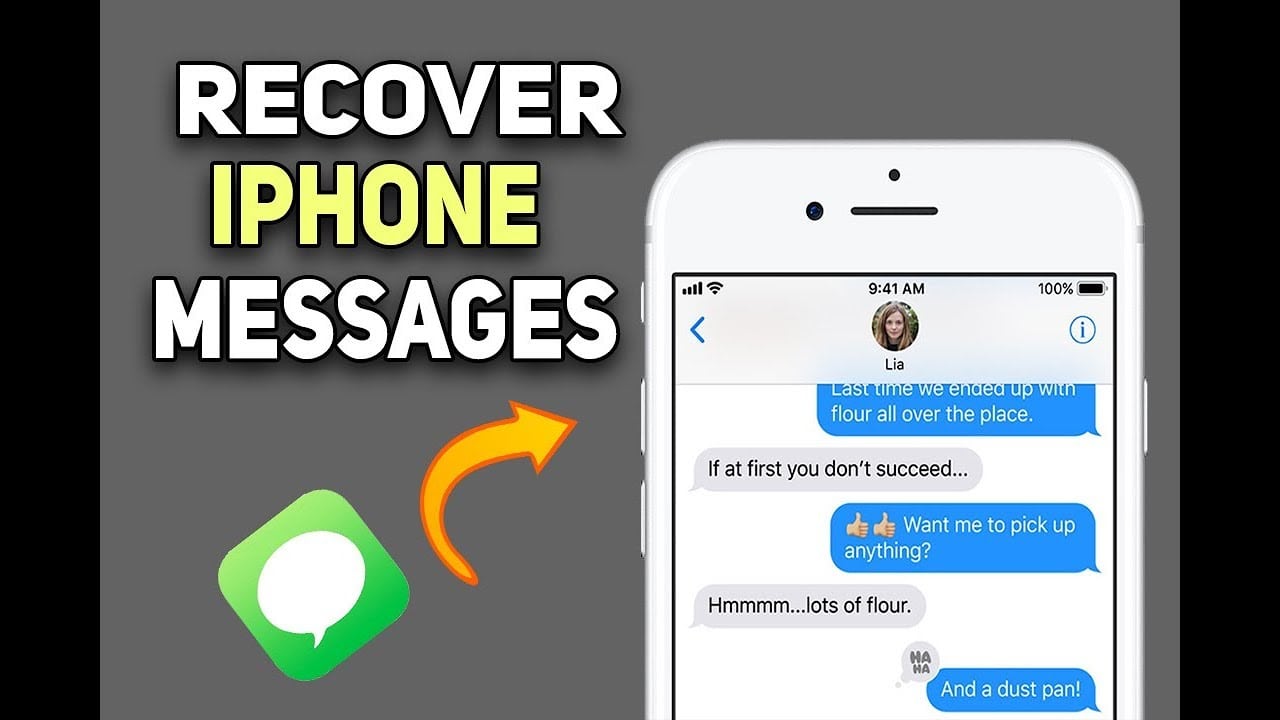
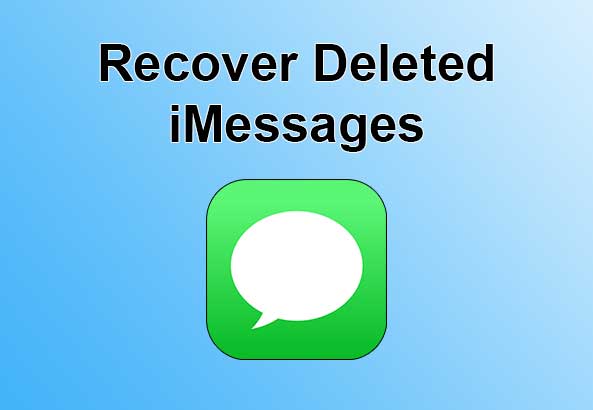
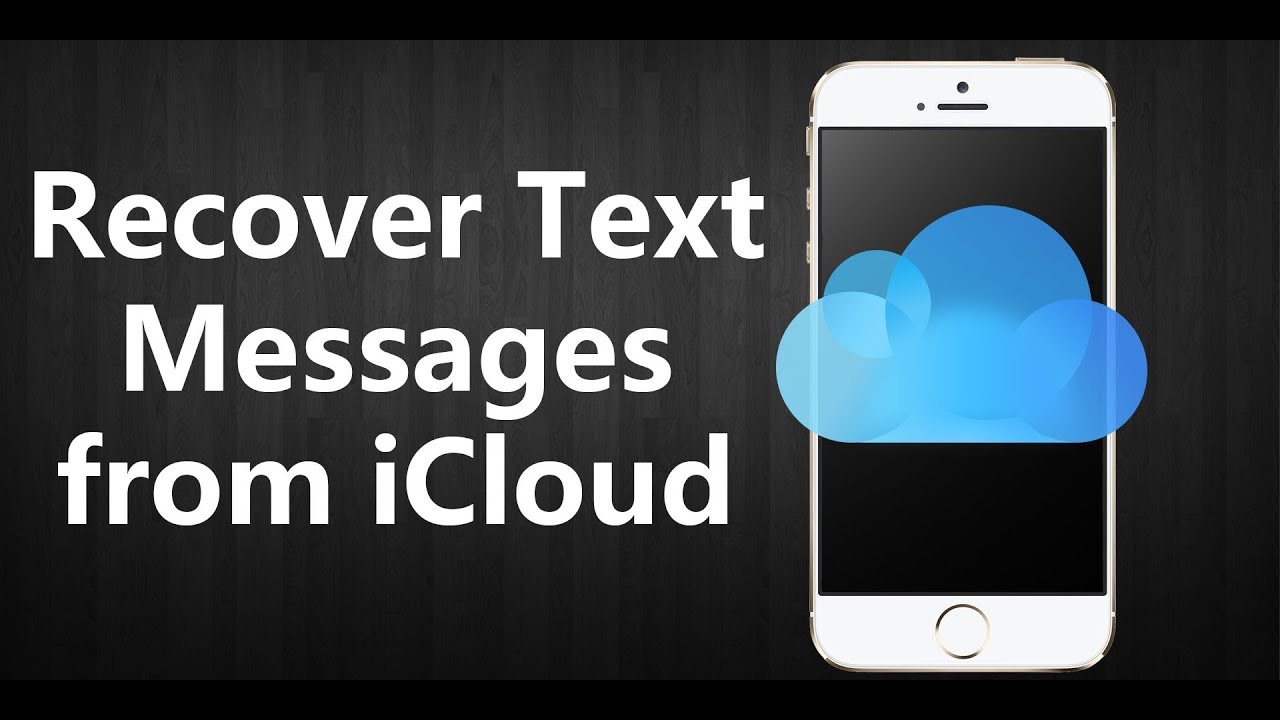
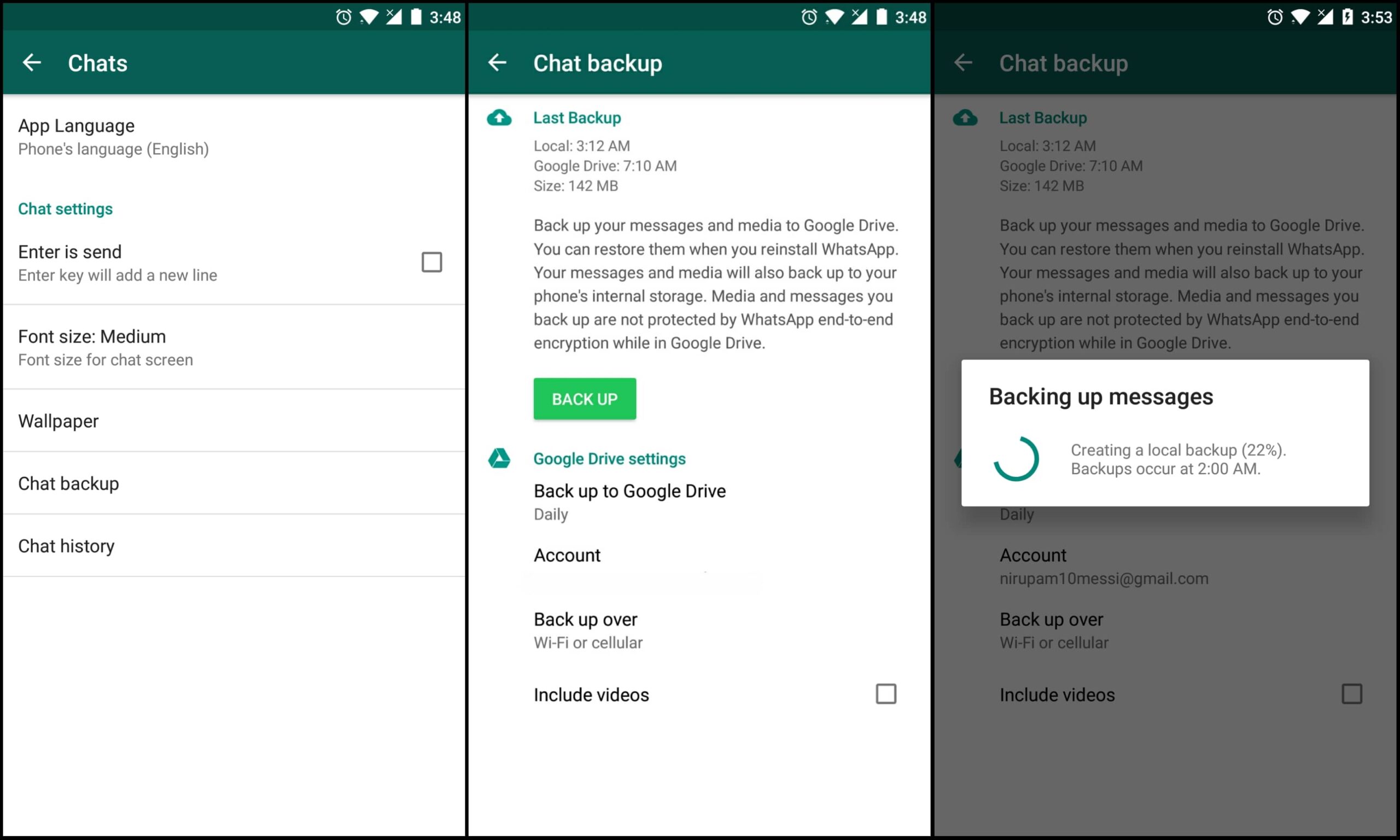

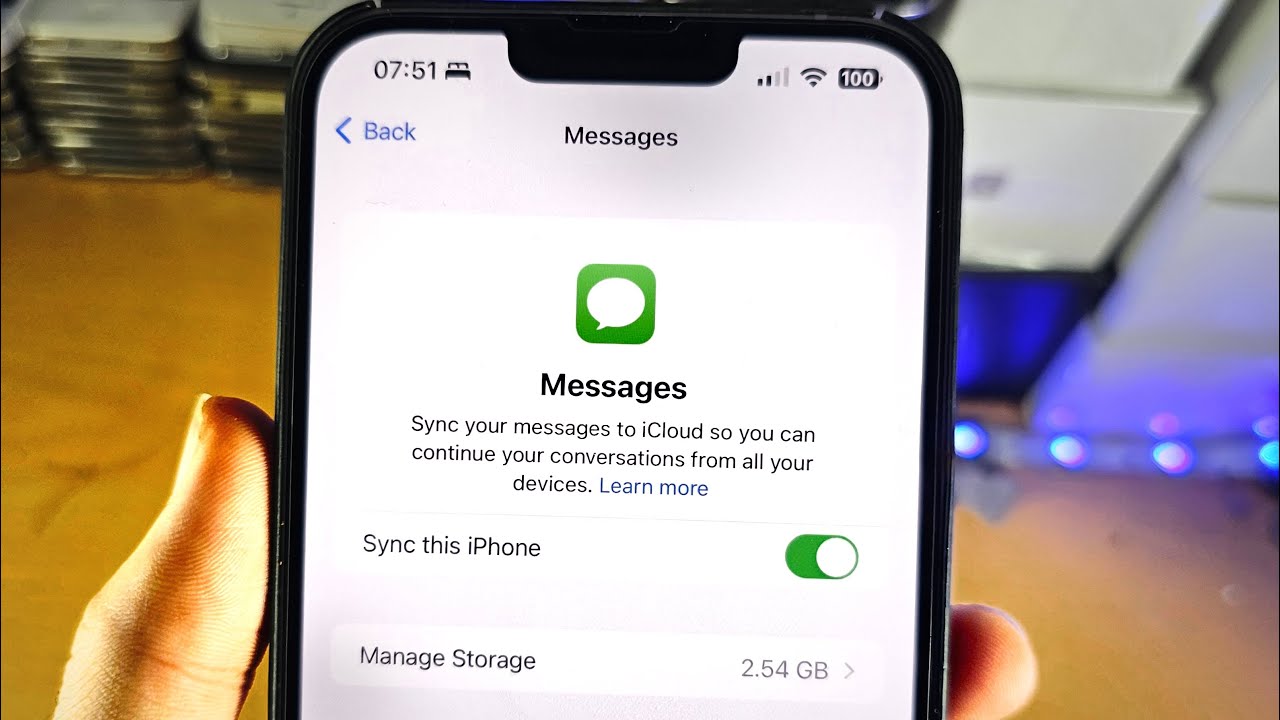
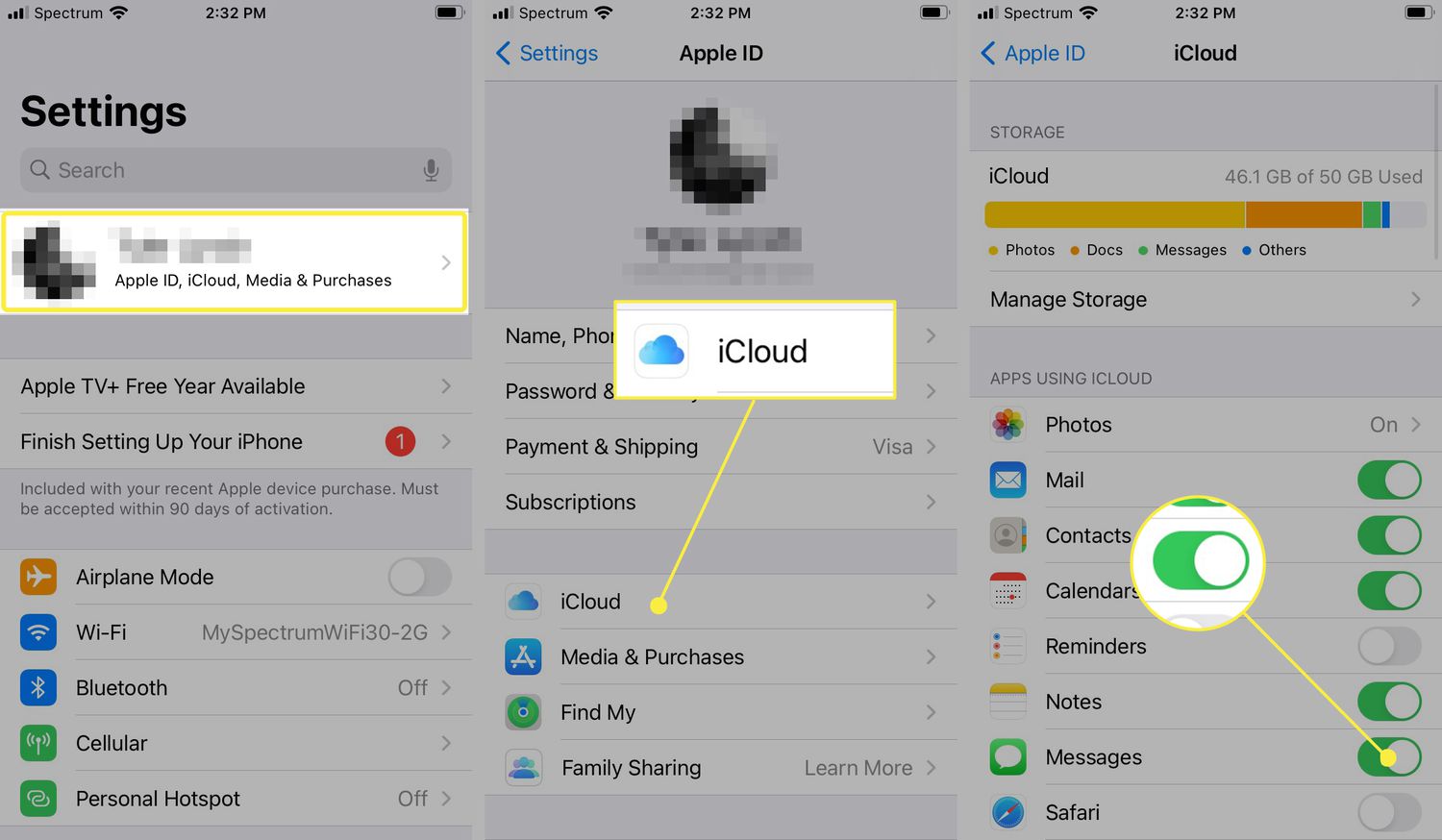
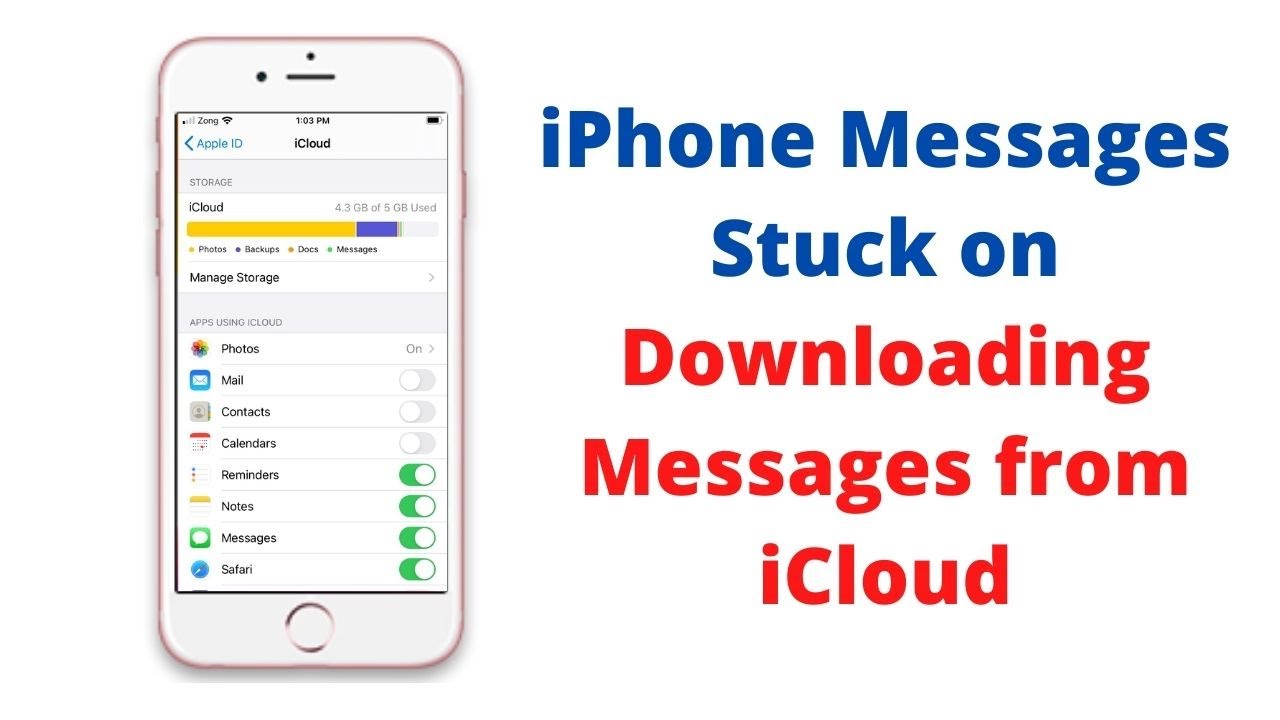
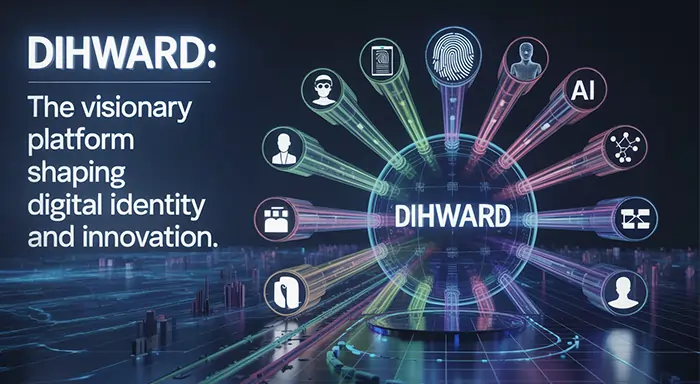
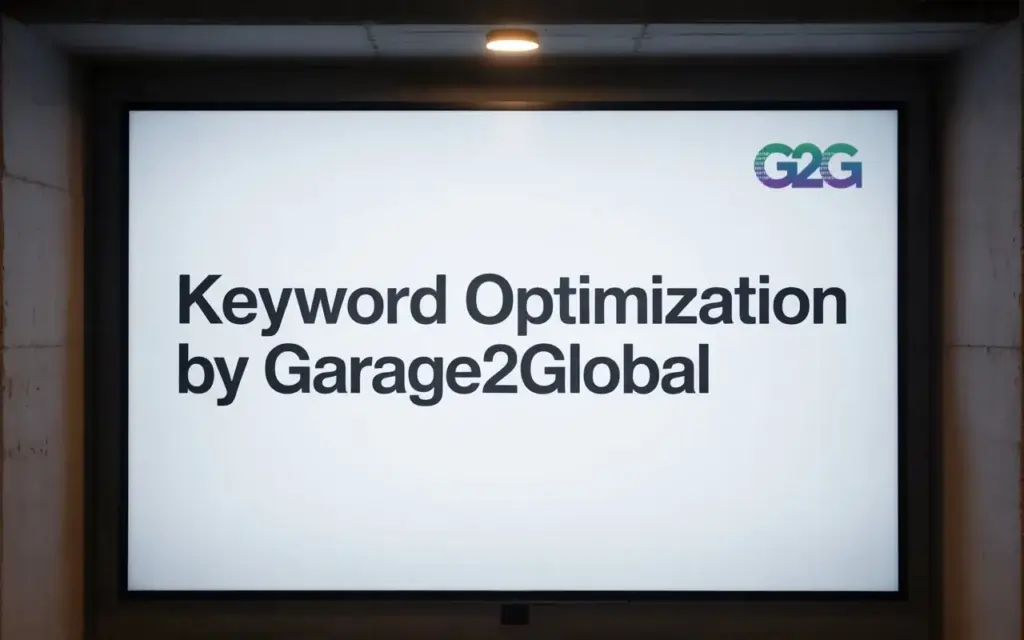


2 thoughts on “8 Best Ways to Restore iMessages from iCloud”